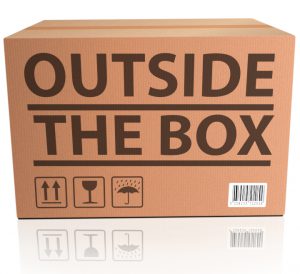
Photo purchased from … www.depositphotos.com
I received a harried email from a colleague earlier this week. Her print book supplier was having problems with her art files. More specifically, a rather complex graphic background used for the print book cover and then repeated on the divider pages was not showing up when the file was opened on various computers in the commercial printing shop.
Things like this used to also happen frequently when I was an art director/production manager at a local nonprofit organization. The designers would come into my office frustrated, asking me to fix their computers.
And, ironically, this is the same kind of brain freeze I experienced a few days ago when my fiancee’s and my laser printer stopped working.
What Do All of These Computer Problems Have in Common?
My fiancee always urges me to take a breath and approach a computer crisis with logic. And as (probably) most of you who do graphic design work on computers know, this is initially almost impossible.
When I was an art director and the designers came to me for help, I could (usually) quickly get their computers up and running or fix an error in the application files because I was not involved in the art preparation. To me, it was a computer problem to be resolved. To the designers, it was an impediment to their progress in their design work. Clearly these are two entirely different frames of mind.
With my fiancee’s and my non-functioning laser printer, decoding the pattern of lights on the console made the problem clear (there were no lights). Online documentation and a phone call to a laser printer vendor suggested that in this specific printer the power supply was vulnerable to voltage spikes. From this I inferred that I needed to replace both the printer and the surge protector (surge protectors take one power spike and then are no longer good protection).
I further surmised that the same power surge would have knocked the two televisions offline and made their Netflix connection problematic. (This had just just occurred as well, and although it was unnerving, it made sense in light of the printer problem. A power surge had apparently disrupted the televisions and killed the laser printer.)
So how does this help you if you are a designer?
-
- When you’re having problems with the hardware, note the pattern of console lights (on printers, hubs, switches, etc.) and look online for their meaning. Lots of hardware manuals are online and available for free research.
-
- Turn everything off. Let it reset. Then turn everything on. Work from hardware (first) to software (second). Let everything have a moment to settle.
- Look for patterns. Come up with a logical hypothesis. Try to isolate the problem. In my case with the two televisions and the printer, once I had resolved the TV issues by turning everything off, letting it rest, and then turning everything back on, and once Netflix had reset, I only had the printer to worry about.
This is a psychological issue, but for me it makes it easier to solve daunting problems when I have a measure of success in solving smaller ones. Little successes breed bigger ones. This may be equally true for your computer and printer, computer operating system, design software, and problematic files (in that order). In my case with the printer, having checked the lights and determined their meaning, I knew the next step was to get online and buy a new one.
Back to My Colleague’s Art File
So when I received my client’s press-ready PDF file to review, here’s how I proceeded:
-
- I knew it was a software glitch, unlike my own problems with the televisions (still computers, in essence) and laser printer.
-
- My colleague said the commercial printing vendor had noted the following: The complex graphic pattern (a green and gold abstract effect behind the text of the cover) appeared on some computers and not on others. Therefore, I tried to open it on my fiancee’s Macintosh, my Linux-based IBM computer, our iPad, and my Android smartphone.
-
- The smartphone and iPad could not open the file at all. From this I surmised that it was possibly too large, too complex, or damaged.
-
- The complex graphic pattern was missing entirely from all divider pages when viewed on the Macintosh. On the Linux-based computer, however, the image was in place, consistently, on all divider pages. While I was perplexed that the two computers displayed two different versions of the same PDF file (with and without the graphic), I was pleased that each version was internally consistent (either no complex graphic patterns visible or all graphic patterns visible). I would have been stumped if the problem had been intermittent within one computer operating system or the other.
- This was relevant to me for a number of reasons. From my own experience in attending commercial printing plant tours, I had seen that print shops often use Macintosh computers for prepress work (when the files immediately arrive from the clients) and sometimes Windows-based IBMs or Unix (and perhaps Linux) computers further down the pipeline, for storage, servers, plate-making, and such. Noticing that the problematic file worked on the Linux computer but not on the Macintosh was potentially a useful piece of the puzzle.
What I Told My Colleague at This Point
-
- I suggested that my client send the original art file (both the native Photoshop file, in which she had created the graphic pattern, and the InDesign file, in which she had placed the graphic pattern) to the custom printing supplier. The prepress operators could troubleshoot and repair them if necessary and then make a new press-ready PDF file. In contrast, my client’s version of the press-ready PDF file would essentially be unalterable (either usable or not usable as it was, but not repairable). I thought a more knowledgeable person who focused exclusively on prepress matters might have suggestions.
-
- I asked my colleague to check the Photoshop and InDesign files for issues in PDF creation, including bleeds, flattening of layers (in Photoshop), compression algorithms, and anything else related to the complexity of the file. In my own experience, complex files can choke peripherals, such as printers (i.e., they can send too much information, overwhelming the printer and halting the processing of the file). Although this is primarily true for printing jobs to a laser printer, I thought it was still worth confirming that the files were as simple as possible, particularly since the abstract green and gold graphic was already a large, complex image.
-
- On a whim, I asked my client if she had sent the file to the printer uncompressed. The safest way to send a file over the internet is as an archive. Macintosh computers can make an archive of a file easily with a right-click of the mouse. Windows-based computers can use WinZip. Compressing files in this way makes them smaller and protects them in transit. My colleague said she had done this.
- I also noted that in a pinch the commercial printing vendor might be able to place a new PDF version of the graphic (made from the original Photoshop file) on all divider pages (the digital equivalent of “stripping in” corrections). This might cost a little extra, but it also might solve the problem. Sometimes it’s better to find a work-around rather than spend an inordinate amount of time looking for the cause of the problem.
My Colleague’s Solution, and What We Can Learn from This Case Study
I found out a few days later from my colleague that the problem had been a specific Photoshop “Luminosity” command (which pertains to the value or lightness/darkness of an image rather than its color information). I believe this explanation had come from the prepress operators at the commercial printing supplier.
That said, being able to diagnose your own computer and printer problems, or at least making an attempt to do so, is an excellent first step. In many cases a logical approach to isolating the problem will help you resolve it.
Here’s what we can learn from this process:
-
- Look for the quick fixes first. For instance, always compress files (make an archive) when sending them online. This will protect them from corruption in transit over the internet.
-
- Simplify files whenever you can. Flatten Photoshop files, for instance. This makes them simpler and smaller. Use the proper resolution but don’t be excessive. (For a 133-line printer’s halftone screen, a 266 dpi image is of sufficient resolution in Photoshop. More than that just makes the files excessively large and slows down processing.)
-
- Consider the simple answers. Turn everything off. Wait. Turn everything on and try again. Sometimes this fixes the problem, particularly when it resets the software.
-
- Rely on the printer’s knowledge (the prepress operator’s knowledge in this case). Don’t hesitate to place the problematic image into a separate InDesign file to see if it still doesn’t print or show up in a distilled PDF file. The key here is to isolate the problem.
-
- When in doubt, give your custom printing vendor your native files (Photoshop and InDesign) as well as the press-ready PDF files. The prepress operator can alter these to fix errors, whereas a press-ready PDF file is essentially locked down and is only editable in minimal ways.
-
- Remember to take a breath and approach the problem with logic. This is often the hardest thing to do when something doesn’t work.
- Consider work-arounds. Having the commercial printing supplier electronically strip-in a problematic image, chart, page, etc., can often be easier than spending an inordinate amount of time trying to fix the problem in your own digital file.
Conclusion
As I reread this PIE Blog file (which I will admit is abstract, detailed, and perhaps a little dull), I was reminded about a comment I once heard about a car repair manual. If your car is running, an auto manual is painfully dull. However, no other book is nearly as exciting to read when your car has broken down and you’re stranded.
Before you need it, consider the aforementioned approach to fixing misbehaving computer graphics files.
This entry was posted
on Sunday, August 29th, 2021 at 7:31 pm and is filed under Design, Prepress.
You can follow any responses to this entry through the RSS 2.0 feed.
Both comments and pings are currently closed.