Color is tricky. Not only does everyone see it slightly differently (from my reading and experience, apparently women see color slightly better than men). Not only does color look different depending on surrounding light (color seen in sunlight differs from color seen under fluorescent light, which differs from color seen under regular incandescent light). But color even varies from what you see on your computer monitor to what your commercial printing supplier can provide in a print job.
Wow. Why even try to learn about color? Because you can understand it and control it to a reasonable degree with a few key concepts and rules, and color enlivens a poster, banner, print book cover, and any other commercial printing project.
Your Monitor vs. the Printing Press
The first rule of thumb is that color on a computer monitor is created with light: red, green, and blue phosphors. In contrast, color on your commercial printing job is created with cyan, magenta, yellow, and black ink. Inkjet printers and laser printers also use the CMYK color space.
What you need to know about this is that the two color spaces (RGB and CMYK) do not match exactly. And what this means is that you can create colors within the RGB color space, on your computer monitor, that your custom printing supplier cannot match.
Therefore, here’s the first rule of thumb to use in your own graphic design work. Adjust your photos in the RGB color space (or the CMYK color space), but always convert the files to CMYK before placing your images in your page composition file (i.e., InDesign). This way, you will see any color shifts on your computer monitor before the job goes to press.
At this point I will suggest a caveat. Always request a physical proof for color work. It’s worth the extra cost from your commercial printing vendor to see a replica (for offset lithography) or exact copy (for digital printing) of the final printed output. This is because however close you come to matching colors on your computer screen to your expected final output, they will never match precisely.
That said, you can calibrate your monitor to make it more accurate. You may want to research this online. It usually involves extra software and hardware to analyze and then adjust your monitor. If you choose to do this, you will also want to consider the ambient light (room light). In printers’ prepress departments, there are no windows (no sunlight changing the perceived colors onscreen), and there are hoods on the monitors to keep any room light from changing the perceived color onscreen. Beyond this, often the walls of the prepress department (and the walls in the viewing booth where you can check press sheets in your printer’s plant) are painted a neutral gray for the same reason.
Two More Color Models: HSV and HSL
You may have a PMS swatch book from which you choose match colors for your print design work. Better yet, you may even have a PMS color to CMYK color “bridge” (a color swatch book that includes PMS colors alongside their closest possible 4-color process builds). You can use these, along with the color applications in InDesign and Photoshop, to tell your computer, your monitor, and your custom printing vendor exactly how your colors should look. Then your printer can send you a physical color proof (as opposed to a virtual, PDF screen proof) to show you how your final printed output will look.
But beyond the CMYK and RGB color models I have described, you may also want to research two more color models online. HSL (hue, saturation, lightness) and HSV (hue, saturation, value) color models are very similar. They are both representations of the RGB (red, green, blue) color space that creates color on your computer monitor. HSL is more a reflection of human color perception, whereas HSV represents how colored paints create color.
What makes these two color models useful to a graphic artist is that they help you visualize the hue (the named color, like red or blue) as a position on a circle of colors.
To illustrate this point, imagine this color circle as only a cross section of a cylinder (like a thin slice of a carrot cut out of the center of the root vegetable). At the top of the cylinder is the color white. At the bottom is the color black. Midway is gray.
If you pick a position on the circumference of the circle (let’s say a particular red), and you move up and down (lengthwise) on the surface of the cylinder (up to white or down to black), the particular red you have chosen will get darker or lighter. That quality of lightness or darkness is called “value” or “lightness,” depending on the model (HSV or HSL).
How is this relevant to a graphic designer? It models the transition of a specific color from a lighter to a darker version, and it helps you understand how this happens (by adding black or white). This is true whether you’re a printer or a painter.
The next quality has to do with the purity of a color. It is called “saturation” (the “S” in both the HSL and HSV models). It is also called “intensity.” It has to do with the vibrancy, purity, or amount of uncontaminated color, or hue, within a particular color you have chosen. (The purest color includes no gray; it is just the pure hue.)
If you go back to the model of a cylinder with the colors all around its circumference and white at the top and black at the bottom of the cylinder, you can imagine gray in the center between the black and the white. Imagine moving inward, from the outside of the cylinder to its core. (Or, again, you can picture this as a circle, a thin slice of the cylinder, like the thin slice of carrot mentioned above.)
All the way around the circle you see all the colors of the rainbow. These are the purest (most saturated) versions of the color. But as you move inward, the gray in the center contaminates the colors, makes them less pure, less intense. This is fine. You may want these more neutral colors. Certainly they show up in most if not all 4-color photographs, at least to some degree.
But if you are a graphic designer or a printer, the way these two color models can help you understand, analyze, and specify color is by demonstrating how color behaves, how you can add white or black to lighten or darken a hue, and how you can make a color more or less intense (i.e., saturated), by not adding (or adding) gray.
(As an aside, you can also tone down a color, or reduce its saturation, by adding the complement of that color to the mix. Complementary colors are exactly opposite one another on the color wheel: the outside surface of the cylinder noted above. For instance, you can desaturate red by adding green, or you can desaturate blue by adding orange.)
Other Color Models
There are many other color models. You may want to Google “CIELAB,” “Munsell,” and even “color models” in general. Some color models replace the cylinder I described above with two cones, one on top of the other, joined at the widest part with either end coming to a point (picture a child’s spinning top). Keep in mind that these are only approximations of the reality of color.
If you understand these color models at least somewhat, you will find them referenced in everything from the color picker in your word processing software to the more detailed versions in page layout and photo editing programs. Therefore, you will better understand why you need to specify numerical values to define these colors, or how you can change a color by dragging a pointer over a rainbow colored circle in a graphics program.
But before I stop, I want to describe one final color model noted above. CIELAB, often known as LAB or more specifically L*a*b. This model is useful when you’re touching up color photos in Photoshop because it separates the value (light vs. dark) of a photo from its color information. The “L” stands for “lightness,” while the “a” and “b” channels represent the “green vs. red” component of the color and the “blue vs. yellow” component of the color respectively.
What makes this useful to a designer is that you can adjust the black component of the photo without altering the color, in order to sharpen the image, remove noise (a grainy appearance in a photo), and correct other image flaws. Of course, it is important to translate the image back to RGB and then to CMYK (or directly to CMYK) before transmitting your job to the printer.
What You Can Learn from This Discussion
This is highly conceptual material. It will probably give you a headache. So here are a few take-aways to consider.
-
- Color on the monitor (created with light) is defined within the RGB (red/green/blue) color space.
-
- Color created with ink or toner is defined within the CMYK (cyan/magenta/yellow/black) color space.
-
- These two color spaces do not exactly match. CMYK commercial printing cannot approximate all RGB colors you see on your monitor.
-
- Therefore, check your images in CMYK and hand them off to your printer (within the InDesign file) in CMYK format.
-
- If you study other color models, you can learn to alter color to make it lighter or darker, more saturated or less saturated.
-
- If you study (and use) the L*a*b color space, you may find it much easier to fix color casts, sharpen images, and reduce noise in photos than by using the traditional curves and levels commands in the CMYK or RGB color spaces.
- Always convert images to CMYK, no matter what color space you start with.








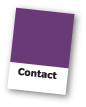






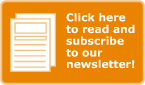
Selection of proper colors is the most improved and important factor in any printing work or business. Thanks a lot and super humble to read your blog, get some good information which is hard to find on other blogs or resources.
Thanks a lot for sharing. Its a must read blog.
Have a good day!!
I’m very happy that you find the blog helpful. Thank you for your comment.