I’ve been working with a print brokering client recently to produce a large format print banner stand. When she asked me about specifications for producing the final artwork, I brought her question to the printer who will produce the job. However, I also did some outside reading on the subject.
Specifications for the Banner Stand Art
Choosing the Appropriate Design Application
For a single page product like a banner stand, you can use InDesign, Illustrator, or Photoshop. Different designers will swear by any one of these for a large format print. Keep in mind that the individual programs have limits on the size of the final document (216 inches in InDesign, for instance).
Choosing the Final Trim Size for the Art File
I designed a banner stand last year. Since it was smaller than 216 inches (i.e., it was approximately 32 inches x 84 inches), I created it at the exact size in InDesign (because I’m most comfortable with this application).
I will say that the file size was very large, even considering the small size of the banner stand I was designing. This slowed down InDesign functions such as as saving the file, opening it, and closing it, particularly when I added a graduated screen behind the images.
An even larger image, such as a billboard, would exceed the maximum size limitation of the design software and therefore could not be created fulle size.
In such a case, you would need to create the art at a smaller size and ask the commercial printing supplier to print the file at a larger size. (What this means, for instance, is that you would create the banner stand art at 25 percent or 50 percent of the final size, and the printer would scale it up by a multiple of four or two. In this case you would need to multiply the resolution of the images by four, or two, respectively, in the smaller art file. That way they will be the proper resolution once the art has been enlarged. (Remember that enlarging a TIFF image file reduces its resolution commensurately.)
Choosing the Proper Resolution for Any Placed Images
In my client’s case, the printer said she should produce art for the retractable banner stand with 300 dpi images. This is because this particular kind of large format print will be seen from up close as convention goers mill around the exhibit table.
In most cases, viewers would be farther away. Consider a billboard, for instance. If you were to get really close to one, you would see that its photos are only 9 or 10 dpi. Seen from a distance, though, the billboard images will appear quite crisp. The limitations of your eyes will make everything appear right.
Some online resources say the resolution of the images can be closer to 200 dpi. Therefore, discuss image resolution with your print provider rather than making assumptions.
What all of these sources seem to be saying is that for a large format print retractable banner stand, you should keep the images at approximately the same resolution as, or at a just slightly lower resolution than, you would for a job like a print book, brochure, etc. For a poster, vehicle wrap, exterior building wrap, etc., you can afford to lower the resolution of the images since the art will be seen from far away.
Handling Type to Ensure Crisp Letterforms
Most of what I have read and heard from custom printing suppliers encourages designers to convert the type into outlines, since these can then be enlarged without degradation. A good rule of thumb is that bitmapped art becomes fuzzy as it is enlarged, while PostScript curves (vector art) can be enlarged without any degradation.
If you read the documentation on Illustrator and Photoshop (regarding vector layers in particular), you can learn how to process type for large format print graphics. Always remember to involve your printer, however. He may prefer to receive art at a certain size or resolution.
Choosing the Proper File Format
Save your files as InDesign native files, AI or EPS (Adobe Illustrator Files) or TIFF files (Photoshop). Presumably you can also hand off a high resolution PDF to your printer. That said, the safest thing to do is give your commercial printing vendor an editable art file with associated images and fonts (even if you also include a high-res, printable PDF) and also a low-res PDF to show him how you want the final job to look. The benefit of doing this is that your printer can make any changes needed to output the file to your satisfaction.
Regardless, remember to save all images as CMYK rather than RGB files. (RGB is for screen imaging: computer monitors, digital signage, etc. CMYK is for offset and digital printing.)
What to Always Do Whenever You Design Large Format Print Signage
The first rule of thumb is to always consult your printer. Always, always, always. Particularly if you need to create art for large format print signage.
It will ease your mind, and you won’t have to wonder whether to create the art at 25 percent of the final size with image resolution at four times the normal 300 dpi resolution. It’s enough to give you a headache.








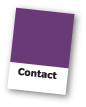






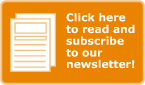
I am very happy to have found a blog which covers essential topics in the printing industry. I have bookmarked this page and will keep coming back. My blog is also about printing but I am a novice compared to you guys.
Please have a look at our site http://www.flavouritemarketing.com
Cheers
Very interesting, high-tech site. I like the design and content.
And I appreciate your support of the PIE Blog. Please do come back regularly to read the posts.